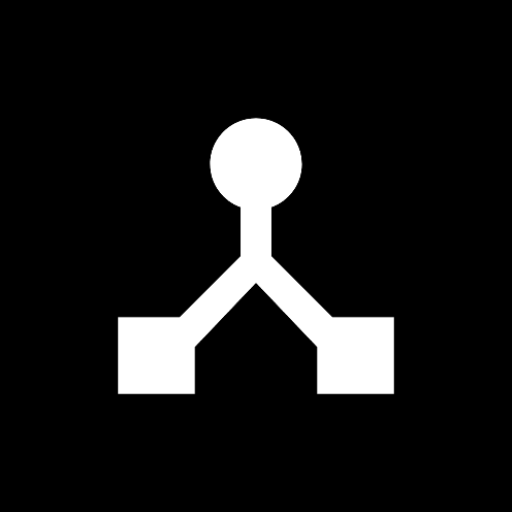· 2 min read
Set up RTP‑MIDI on Android
Create RTP‑MIDI sessions in MIDIHub to send and receive MIDI over your local network.
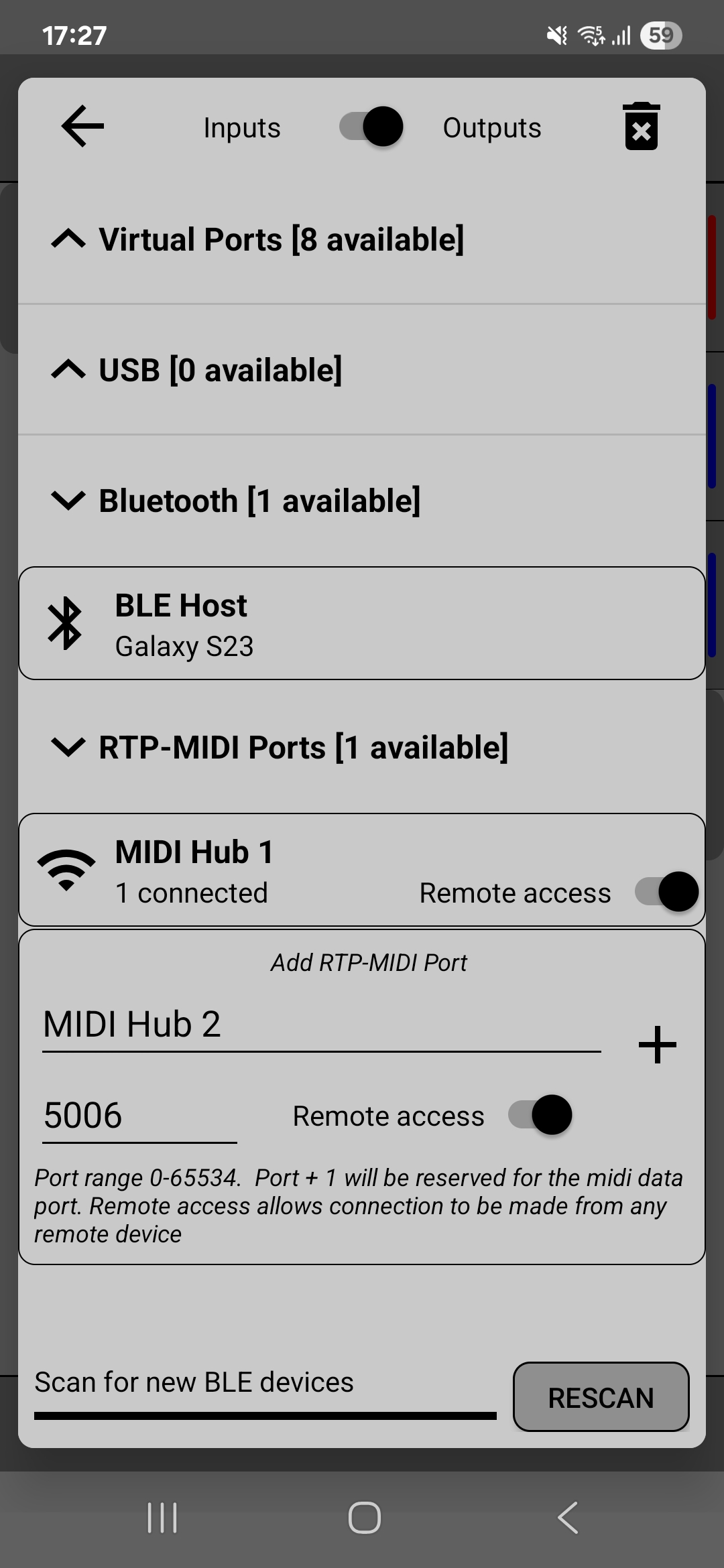
RTP‑MIDI lets you transmit MIDI over your local network with low latency. MIDIHub can host custom RTP‑MIDI input and output ports and discover peers via Bonjour (mDNS).
- Enable RTP‑MIDI ports
- Open the device selector and enable RTP‑MIDI. You can add multiple input and output ports.
- Optionally rename ports for clarity.
- Connect to peers
- Automatic discovery: On the same network, open your computer or device RTP‑MIDI tool and ensure Bonjour/mDNS is enabled. Discovered services will appear in MIDIHub automatically.
- Manual connection: You can also add custom addresses by entering the name, IP address, and port number directly. This is useful for devices that don’t support Bonjour or when connecting across network segments.
- Route MIDI
- Swipe from any source (USB, BLE, or virtual input) to an RTP‑MIDI output to send data over the network.
- Route an RTP‑MIDI input to a virtual output to play an app on your device.
Video Tutorial
Learn how to set up network MIDI connections using RTP-MIDI:
Reliability tips
- MIDIHub attempts to automatically reconnect if Wi‑Fi drops. For live use, prefer 5 GHz Wi‑Fi or wired USB‑to‑Ethernet adapters when possible.
- Make sure no other app is occupying the default RTP‑MIDI port (5004) if you see conflicts.
Next steps
- Save a Preset so your sessions and routes restore on launch.
- Combine with Rulesets to filter, remap or duplicate streams.