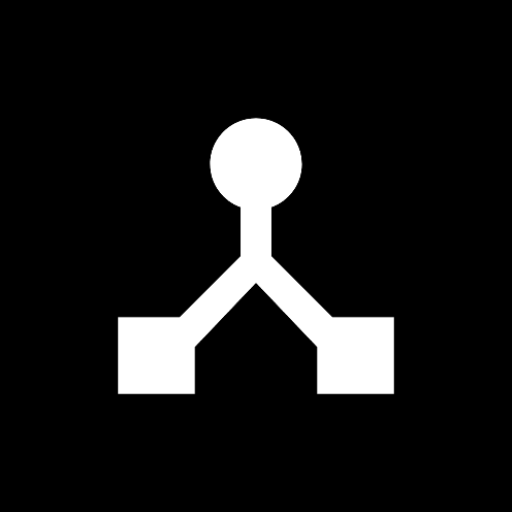· 1 min read
How to Connect a USB MIDI Keyboard to Android with MIDIHub
Step-by-step guide to connecting USB MIDI keyboards and controllers to your Android device. Troubleshoot common issues and optimize your setup.

Connecting a USB MIDI keyboard to your Android device opens up a world of mobile music production. MIDIHub makes this process straightforward.
What You’ll Need
- Android device running Android 6.0+
- USB MIDI keyboard or controller
- USB OTG adapter or USB-C cable
- MIDIHub installed
Quick Setup
- Connect: Plug keyboard into Android using OTG adapter
- Open MIDIHub: Grant USB permissions when prompted
- Find Device: Open device selector → USB section → your keyboard appears
- Route MIDI: Swipe from USB input to Virtual Output
- Use in App: Select MIDIHub Virtual Input in your music app
Troubleshooting
Keyboard not detected?
- Check Android USB settings (not “Charging only”)
- Try different cable/adapter
- Some keyboards need powered USB hub
No sound?
- MIDIHub routes MIDI, not audio
- You need a synth app to make sound
- Select MIDIHub Virtual Input in your music app
Popular Music Apps
- FL Studio Mobile: Settings > MIDI > Input > MIDIHub #1
- Caustic 3: Menu > MIDI > MIDIHub Virtual
- G-Stomper: Enable MIDI input in settings