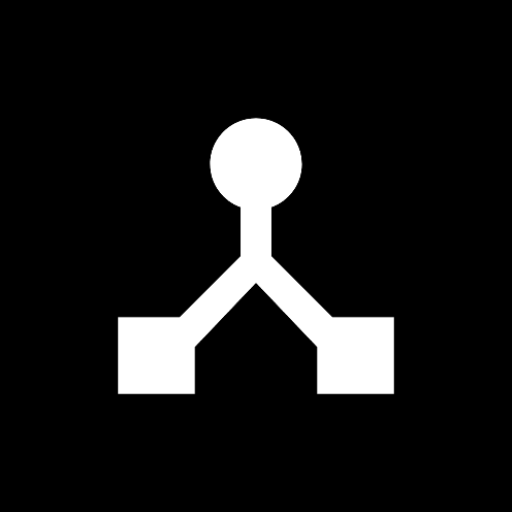· 2 min read
How to Save and Load Presets in MIDIHub
Save your MIDI routing configurations and rulesets as presets for quick recall. Learn how to create, manage, and set default presets.
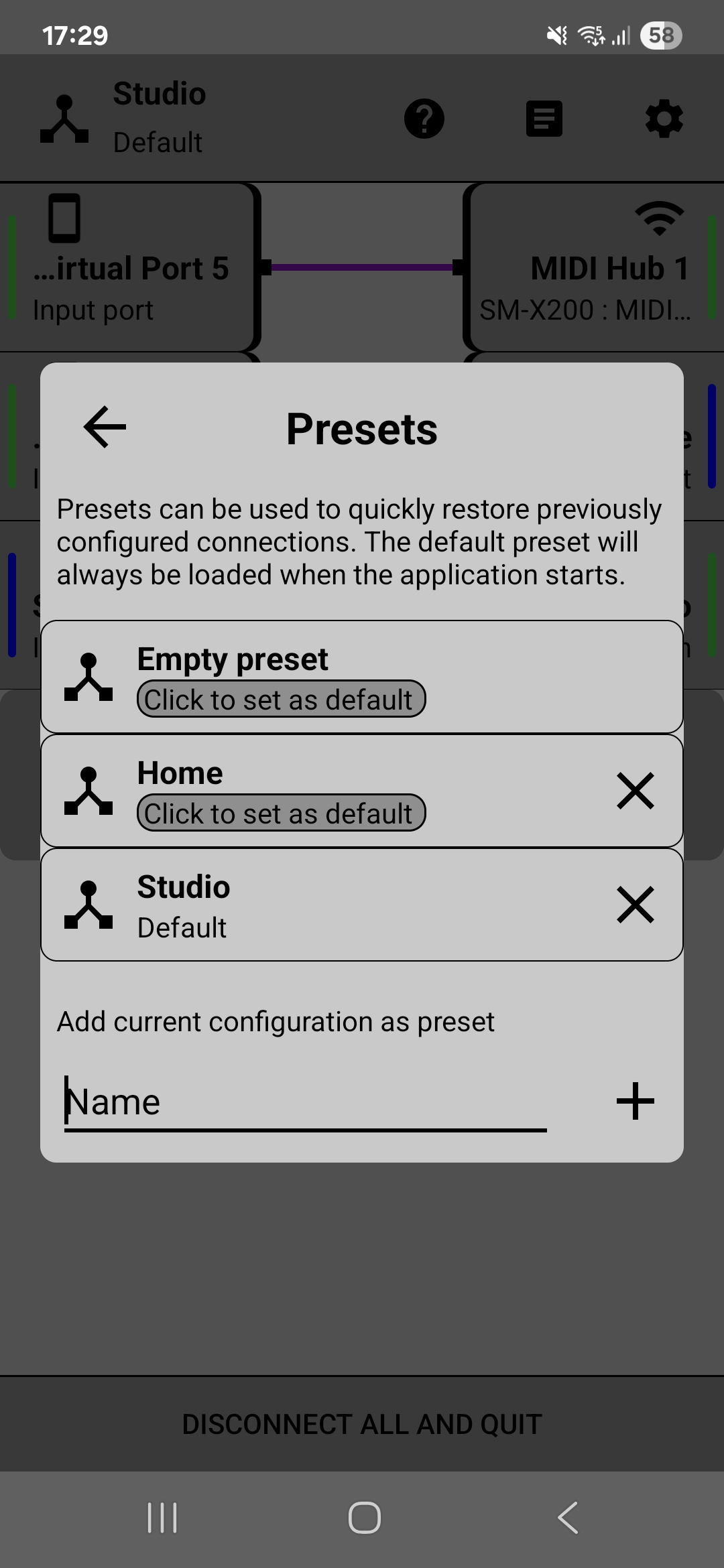
MIDIHub’s preset system lets you save complete routing configurations, including all connections, rulesets, and settings. This is essential for managing different setups - whether you’re switching between studio and live configurations, or just want to quickly recall your favorite routing patterns.
What Gets Saved in a Preset?
When you save a preset, MIDIHub stores:
- All active port connections (routing)
- Complete rulesets for each port
- Port naming and configuration
- RTP-MIDI session settings
- BLE Host status
Presets do NOT save:
- Connected device states (devices must reconnect)
- Log messages
- System settings
Saving Your First Preset
Step 1: Set Up Your Configuration
First, create the routing setup you want to save:
- Connect your MIDI devices
- Swipe to create routes between ports
- Add any rulesets you need
- Test that everything works
Step 2: Open the Preset Dialog
Tap the preset button (usually in the top toolbar) to open the preset management dialog.
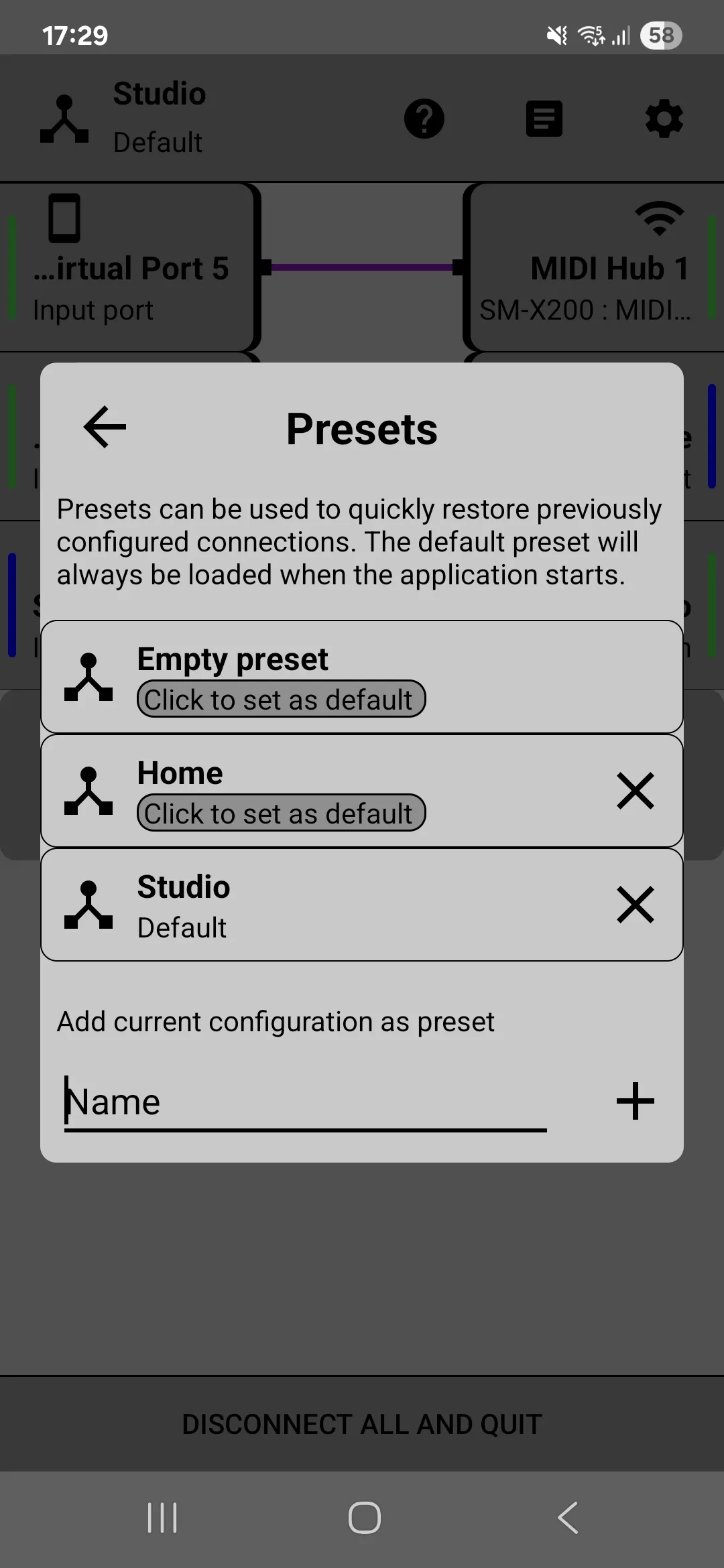 The preset dialog shows all saved presets and management options
The preset dialog shows all saved presets and management options
Step 3: Save the Current Setup
- Enter a descriptive name for your preset
- Tap the + button to save
Naming Tips:
- Use descriptive names: “Studio Setup”, “Live Performance”, “Keyboard Split”
- Include date for version control: “Band Practice 2025-01”
- Mention key devices: “KeyLab to iPad Setup”
Loading Presets
Quick Load
- Open the preset dialog
- Tap on any saved preset
- The configuration loads immediately
Note: Loading a preset replaces your current setup completely. Save your current configuration first if you want to keep it.
What Happens When Loading
When you load a preset:
- All current routes are cleared
- New routes from the preset are created
- Rulesets are applied to the correct ports
- Port names are updated
Devices will need to reconnect if they were disconnected.
Managing Multiple Presets
Organizing Your Presets
Create presets for different scenarios:
Studio Presets:
- “Recording - Full Setup”
- “Mixing - Control Surface”
- “Composing - Keyboard + Pads”
Performance Presets:
- “Live - Main Rig”
- “Live - Backup”
- “Rehearsal Setup”
Testing Presets:
- “Debug - Monitor All”
- “Test - Single Device”
Editing Presets
To update an existing preset:
- Load the preset
- Make your changes
- Save with the same name (overwrite)
- Or save with a new name (create variation)
Setting a Default Preset
A default preset loads automatically when MIDIHub starts.
How to Set Default
- Load the preset you want as default
- Open the preset dialog
- Look for “Set as Default” option
- Tap to enable
When to Use Default Presets
Set a default preset when:
- You have a standard studio setup
- You always use the same basic routing
- You want MIDIHub ready immediately on launch
Don’t set a default if:
- You frequently switch between different setups
- You’re still experimenting with configurations
- You share the device with others