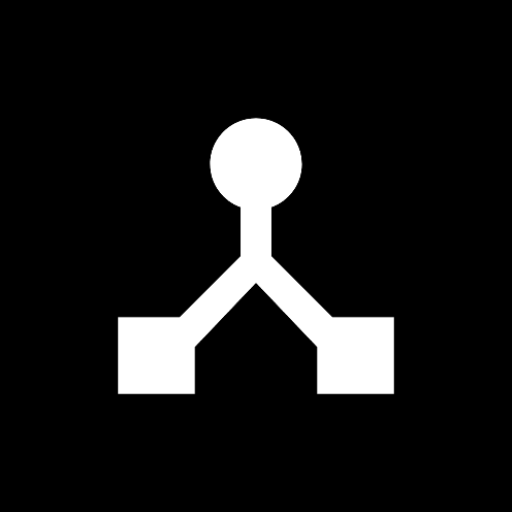· 1 min read
How to Use Virtual MIDI Ports in MIDIHub
Connect Android music apps together using MIDIHub's virtual MIDI ports. Route between apps, create complex signal chains, and expand your mobile studio.
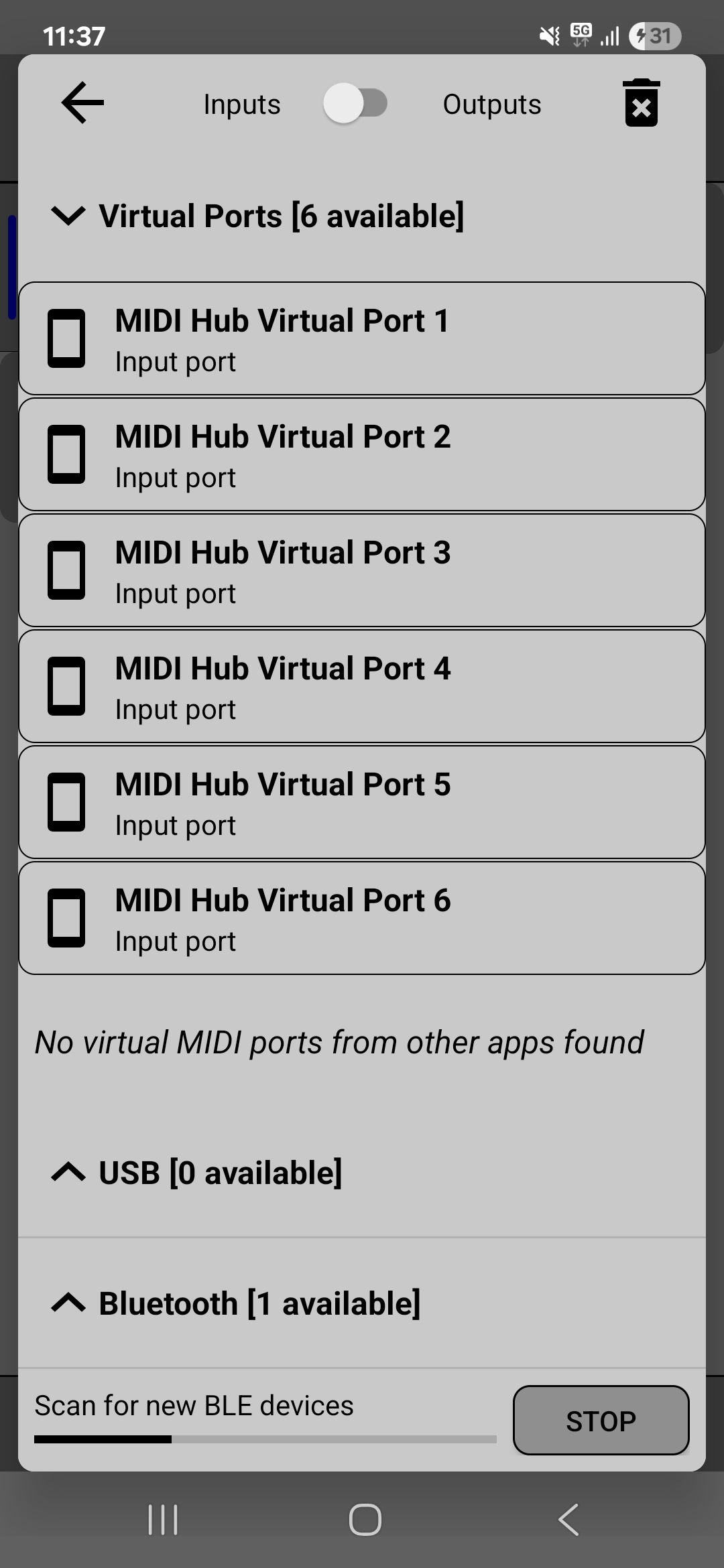
Virtual MIDI ports connect Android music apps together. MIDIHub provides 6 virtual inputs and 6 virtual outputs that act as bridges between apps.
- Virtual Outputs → appear as inputs in other apps
- Virtual Inputs → receive MIDI from other apps
Quick Setup
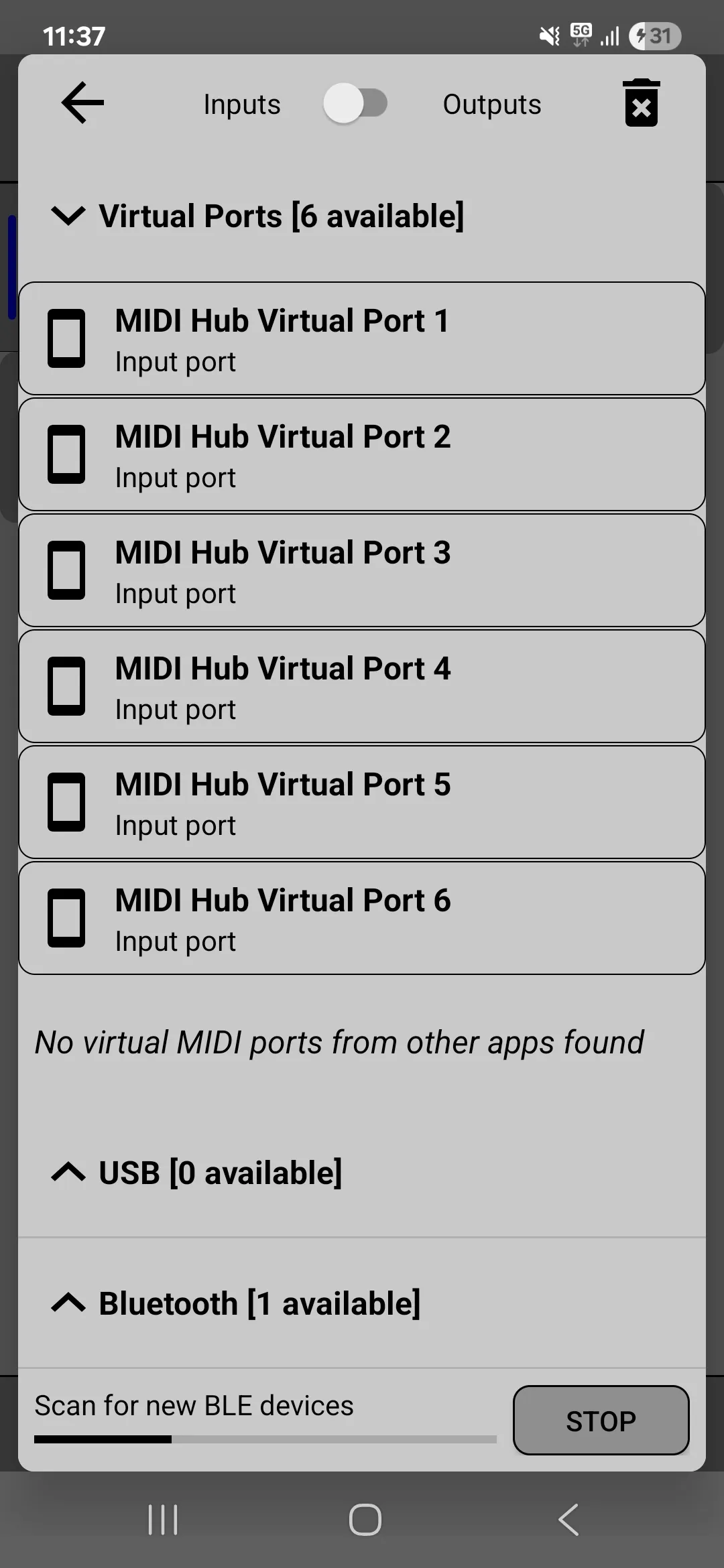
Example: Connect a sequencer to a synth
- Sequencer app: Set MIDI Output to “MIDIHub Virtual 1”
- MIDIHub: Swipe from Virtual Input 1 to Virtual Output 2
- Synth app: Set MIDI Input to “MIDIHub Virtual 2”
Common Uses
- Control multiple synths: Controller app → Virtual In 1 → Multiple Virtual Outs
- DAW with external apps: DAW → Virtual ports → Synth apps
- Add hardware support: App → Virtual In → USB/BLE Output
App Configuration
FL Studio Mobile
- Settings → MIDI → Select MIDIHub Virtual ports
Caustic 3
- Menu → Preferences → MIDI → MIDIHub Virtual
G-Stomper
- Setup → MIDI/OSC → Enable external MIDI
Koala Sampler
- Settings → MIDI → Select MIDIHub Virtual
Troubleshooting
App doesn’t show MIDIHub ports?
- Start MIDIHub first, then the app
- Some apps need “External MIDI” enabled
No MIDI flow?
- Check port numbers match
- Use MIDIHub’s log to verify
Connection drops?
- Disable battery optimization for MIDIHub
- Lock apps in memory
Tips
- Test one connection at a time
- Save working setups as presets
- Don’t create loops without filtering
- Only use the ports you need