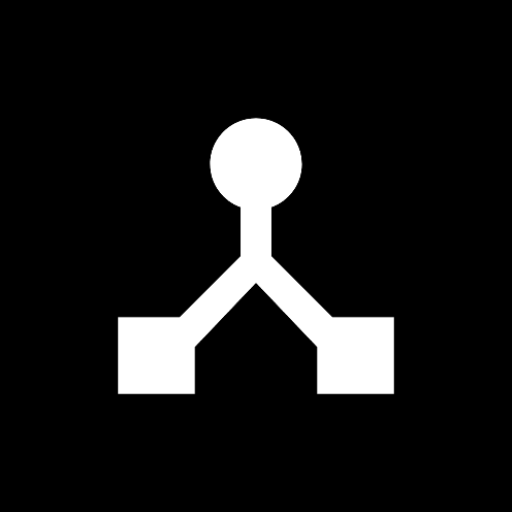· 3 min read
Use Android as a BLE MIDI Host Server
Turn your Android device into a BLE MIDI server that other devices can discover and connect to - perfect for iPad, iPhone, and computer connections.
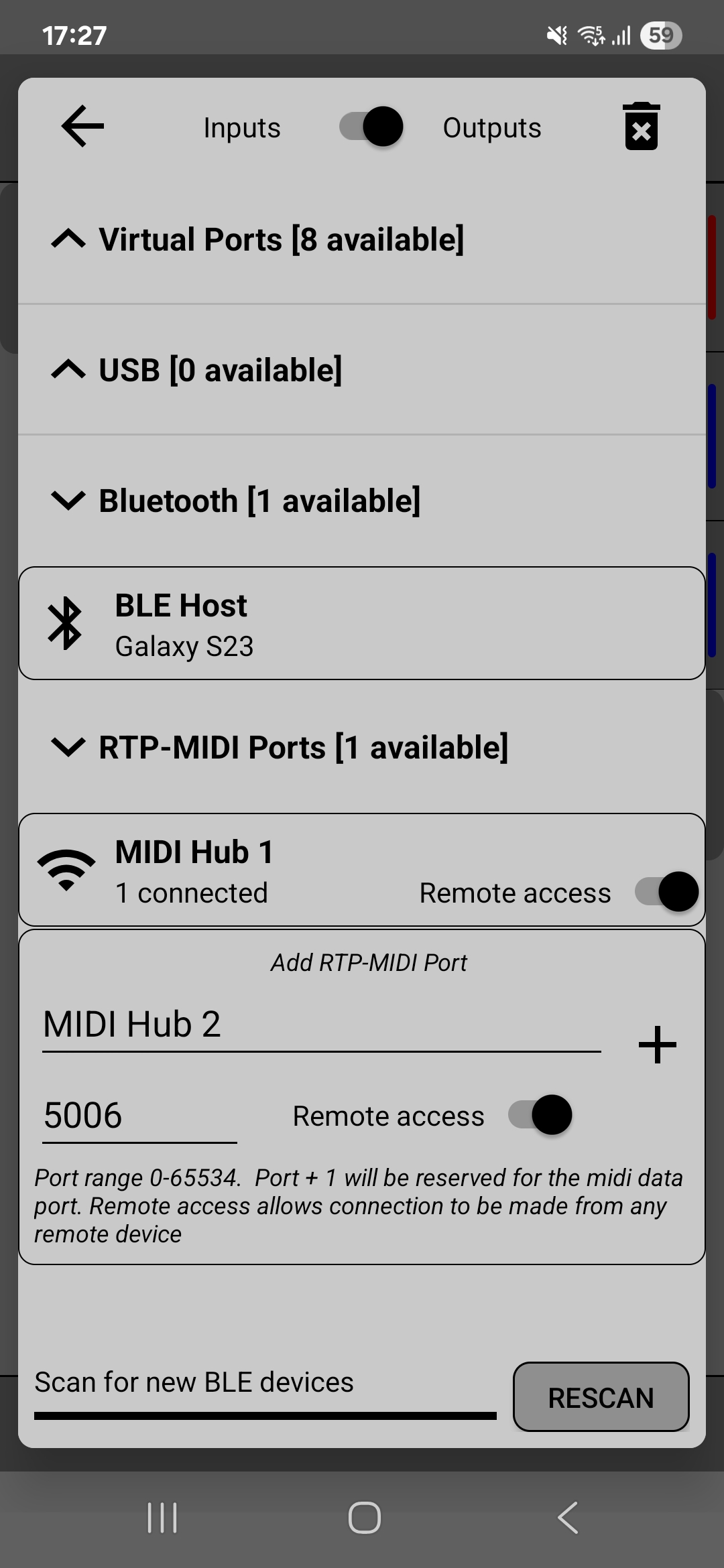
MIDIHub can turn your Android device into a BLE MIDI host server. This allows other BLE-capable devices like iPads, iPhones, computers, and keyboards to discover and connect to your Android device wirelessly.
When to Use BLE Host Mode
Use this feature when you want:
- Your iPad or iPhone to send MIDI to Android apps
- Your computer’s DAW to control Android synthesizers
- Multiple devices to connect to your Android as a central hub
- Wireless MIDI without network configuration
Setting Up BLE Host Server
1. Enable BLE Host in MIDIHub
- Open MIDIHub and tap the device selector
- Toggle on “BLE Host”
- Your Android device is now broadcasting as a BLE MIDI server
- The service name will typically be your device name or “MIDIHub BLE”
2. Connect from Your External Device
From iOS (iPad/iPhone):
- Open your MIDI app’s settings
- Look for Bluetooth MIDI devices
- Select the MIDIHub BLE service
- Tap Connect
From macOS:
- Open Audio MIDI Setup
- Click the Bluetooth icon
- Find and connect to MIDIHub BLE
From Windows:
- Use a BLE MIDI tool like MIDIberry
- Scan for devices
- Connect to MIDIHub BLE
From other MIDI devices:
- Put the device in BLE client/central mode
- Scan for available hosts
- Select MIDIHub from the list
3. Verify the Connection
Once a device connects:
- Tap the BLE Host device in the port overview to see currently connected devices
- Open the log view to confirm MIDI data is flowing
4. Route the MIDI Data
Swipe from the BLE input to route incoming MIDI:
- To virtual outputs - Send to Android music apps
- To USB devices - Forward to hardware synths
- To RTP-MIDI - Bridge to network sessions
- To other BLE devices - Create complex wireless setups
Video Tutorial
Watch how to use Android as a BLE MIDI Server:
Managing Multiple Connections
MIDIHub’s BLE Host can handle multiple simultaneous connections.
Tips for Best Performance
Power Management
- Disable battery optimization for MIDIHub
- Keep screen on for initial setup
- BLE is designed for low power - battery impact is minimal
Connection Stability
- Keep devices within 10 meters for best results
- Minimize interference from other 2.4GHz devices
- Save your routing as a Preset for quick recovery
First-Time Setup
- Some devices need you to “forget” and re-pair after first connection
- iOS devices may require you to confirm the connection in Settings
- Windows may need additional BLE MIDI bridge software
Common Scenarios
iPad to Android Synth Apps
- Enable BLE Host in MIDIHub
- Connect from iPad’s MIDI app
- Route BLE input to virtual output
- Select that virtual port in your Android synth
Computer DAW to Android
- Enable BLE Host
- Connect from computer’s MIDI settings
- Route to multiple virtual outputs
- Control several Android apps from your DAW
Wireless MIDI Keyboard Hub
- Connect keyboard to another device
- That device connects to Android BLE Host
- Android routes to USB interfaces or apps
- Creates a wireless MIDI distribution center
Connect MIDIHub to MIDIHub
- Enable BLE Host on one Android device
- Open MIDIHub on the second Android device
- Connect to the first device’s BLE Host
- Route MIDI between two Android devices wirelessly
Troubleshooting
Device Can’t Find BLE Host
- Ensure Bluetooth is enabled on Android
- Toggle BLE Host off and on
- Restart Bluetooth on both devices
- Check if another app is using Bluetooth MIDI
Connection Drops Frequently
- Move devices closer together
- Check for interference (WiFi routers, microwaves)
- Disable power saving features
- Update to latest MIDIHub version
No MIDI Data Flow
- Verify connection in port list
- Check log view for activity
- Ensure correct routing (swipe from input to output)
- Test with simple note messages first
Next Steps
- Learn about connecting to BLE devices as a client
- Set up RTP-MIDI for network MIDI
- Create custom rules for MIDI processing